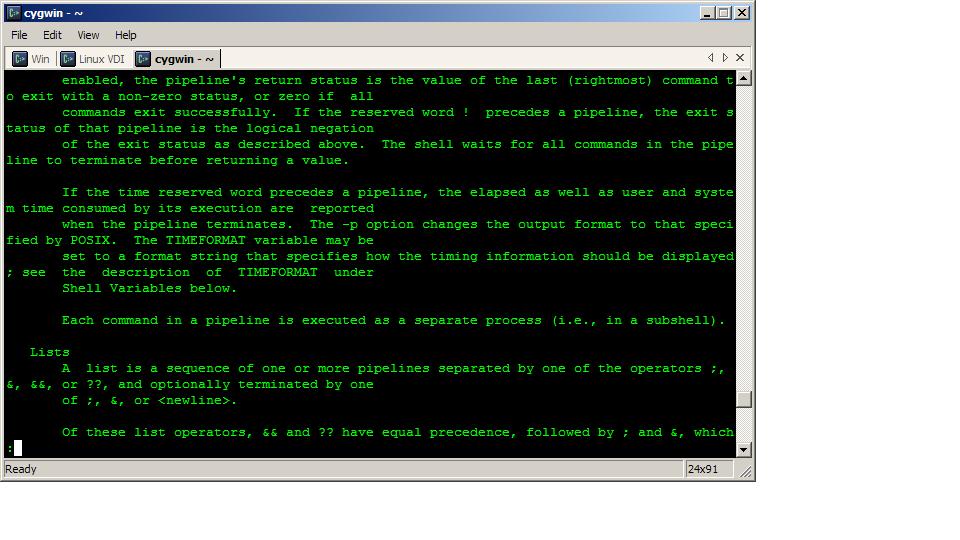Lately I’ve been thinking about the important things to me. What my “principles”, “priorities”, or “values” are. I’m sure I could spout off a number of things, but here are the big ideas that come to mind.
Family
My family is the most important thing in the world to me. I will do anything within my power for my wife and kids. What is the purpose of life without someone or a cause to love?
Goals
Goals keep us moving forward. They give us something to strive for. But don’t confuse a want with a goal. Remember, goals are SMART: Specific, Measurable, Attainable, Relevant, and Time-bound.
Planning
A dream without a plan is only a wish upon a star, but beware analysis paralysis. Use planning to achieve your goals. And remember, plans change. Change with them.
Disciplined Action
This is where you walk the walk. Achieving any goal or carrying out any plan is primarily a matter of disciplined action. It’s making the hard choices. Doing things you don’t want to do. Doing as you say. Being a role-model.
Routine
The easiest way to maintain disciplined action is through routine. Routine isn’t a dirty word or meant in a negative way. Some might call it a ritual.
Spontaneity (White Space)
Of course once you have planned your disciplined actions and made them a routine it’s amazing how much time you can find for other things. Once you know where the unmovable objects are it’s easy to find the space between. Remember to keep white space in your schedule. You can’t plan everything and if you try to you will drive yourself and those around you crazy. Schedule your priorities. Don’t schedule your life.
Disclaimer: Thoughts and opinions are my own, and do not reflect the views of any employer, family member, friend, or anyone else. Some links may be affiliate links, but I don't link to anything I don't use myself.