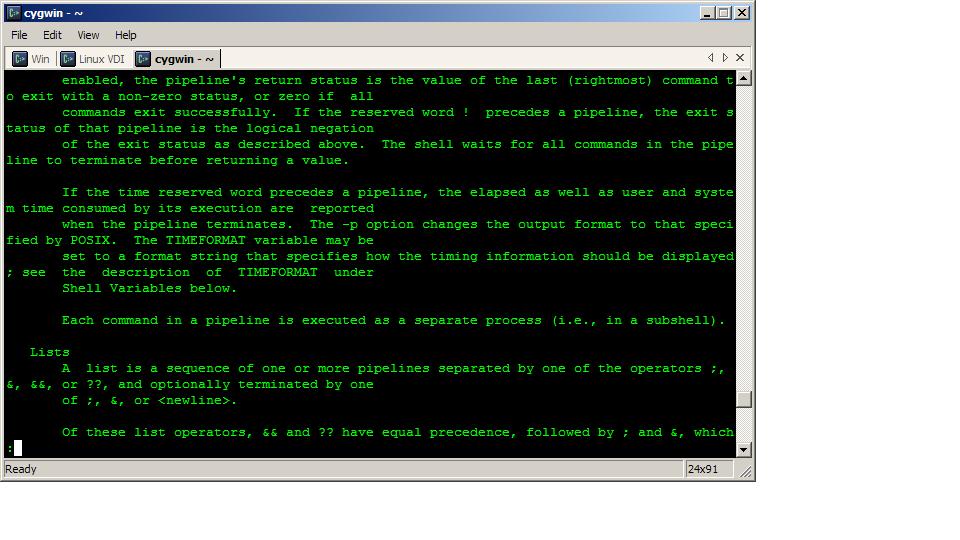Why is it that when I mention I have no email in my inbox or that I just delete email I get these looks and comments of complete disbelief? Probably my two favorite comments are “How can you possibly do that?” and “You must not do anything.”
Well, I’m here to tell you that you can do it and that you can actually get stuff done. While there are a ton of ways to do this and you might want to tweak your implementation a little bit, I’m going to give you a run down of how I do it.
Ok, so how do you go about implementing inbox zero? First, create a new folder (Outlook) or label (Gmail) called “_oldCrapCloggingMyInbox”. Second, move all the email in your inbox into “_oldCrapCloggingMyInbox”. There, don’t you feel better already?
Now, repeat after me…
Got it yet? No? One more time then…
Ok, those are the 4 questions you need to ask yourself (in that order) for every email. Now you’re going to start honing your “deleteability”. Seriously, don’t be afraid of deleting email (if you’re really paranoid, replace delete with archive”).
Can I just delete this? If so, delete it. It’s liberating isn’t it?
If you can’t delete it, can or should someone else be doing it? If so, send it on its way and delete it.
If it’s something you have to do you have a decision to make. If it’s something you can do in 2 minutes or less – do it! Then delete it! If you can’t do it in 2 minutes or less either put it on a task list or move it to a “Read Review” folder/label. Naturally, if you put it on a task list – delete it.
Doesn’t that feel so much better?
Now, this may feel a little weird and it will take some getting used to, but practice it over the next few weeks and see if it doesn’t feel great to have an empty inbox.
You might also want to watch the original presentation by Merlin Mann.
Questions? Still think I’m crazy? Sound off in the comments.
Please remember to subscribe to the newsletter or feed to stay up to date!
Disclaimer: Thoughts and opinions are my own, and do not reflect the views of any employer, family member, friend, or anyone else. Some links may be affiliate links, but I don't link to anything I don't use myself.