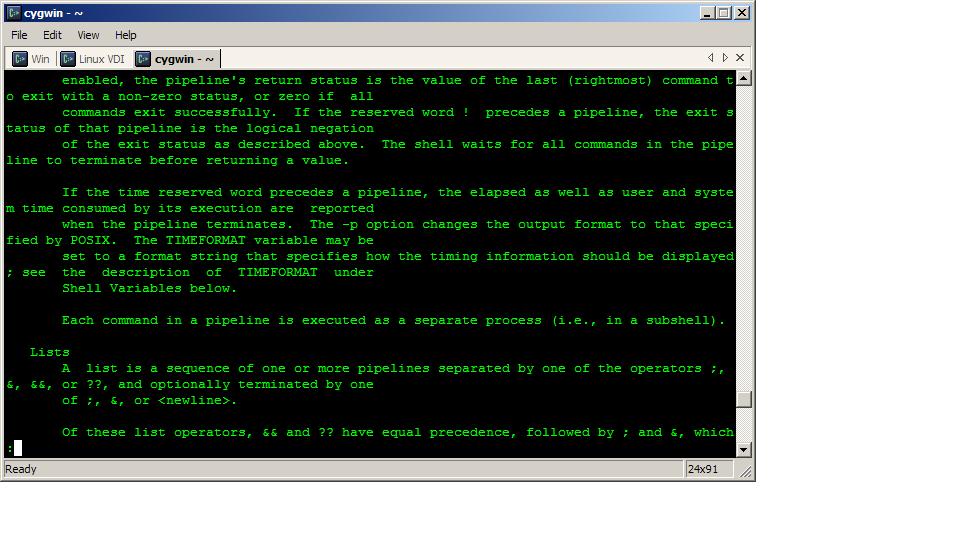Every now and then, people ask how I knew something or how I can keep up on the things I do. Rather than go over it a bunch of times I’d like to try and share it once.
First and foremost, the most important thing is managing the “noise” you do listen to. Specifically, I do not watch or read the “news” unless an event somewhere else triggers the need/desire to check things out. Second, in social media you need to learn how the tools work, and by that I mean using things like lists, or hiding individual noise makers (for example, if less than 1 in 3 of your posts has anything useful and you’re not immediate family there’s a good chance you’re getting blocked).
So on to the specifics… The way I make this work is with a few tools:
Step 1 – Setup your Inputs
In this step, you would subscribe to the feeds you’re interested in via Google Reader, setup social media profiles on the network(s) of your choice, connect with the people you want to on those networks, and create your VIP lists.
On Twitter I have a private “VIP” list I maintain of people I most respect and that post useful content. This list has less than 20 members.
On Facebook, because of their ridiculous “news feed”, I don’t pay attention to most posts and a lot of people wind up getting hidden. I also have a VIP list for immediate family.
No matter what network I strongly recommend setting up a “VIP” list (actually call it that) so you can easily get at the people and content you’re most interested in without all the other noise.
Step 2 – Setup Flipboard
This is my platform of choice for being able to quickly scan inputs at a glance and decide which things may be worth my time. For example, you can have a board for your Google Reader feed, social media feeds, or even specific lists on Twitter, Facebook, or Google+.
You’ll also want to setup the “read it later” service of your choice, which for me is Pocket. Once you’ve done this, as you’re flipping through the posts on any “board” you can simply long press and choose “Read Later” to have the article saved without all the ads and garbage for easy reading later.
This is where the “triage” is done multiple times a day. When I have a spare minute I’ll flip through a given board or boards marking articles of interest to read later.
Step 3 – Read
After things have been saved to Pocket, when I have more than a quick minute I’ll read the articles I’m interested in. Pocket is great because it has apps for iPhone and Android as well as a web app for reading on a larger screen.
Step 4 – Archive
If I find something I really like, Pocket makes it very easy to save the article to Evernote for future reference (except for on the web platform). Once in Evernote I can get at any article from anywhere since they have an app for just about every platform under the sun. Personally, I have an “Article Ref” notebook that everything gets shoved into.
So there you have it. My personal method for managing my social media intake. Hope you find it useful and learned something you hadn’t known before.
Please remember to subscribe to the newsletter or feed to stay up to date!
Disclaimer: Thoughts and opinions are my own, and do not reflect the views of any employer, family member, friend, or anyone else. Some links may be affiliate links, but I don't link to anything I don't use myself.