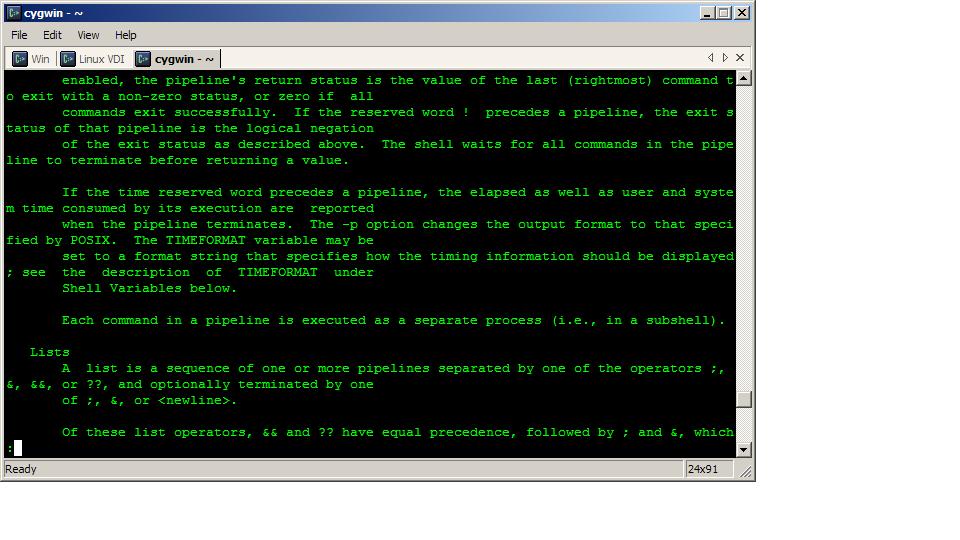If you’ve been coding for any time, chances are you’ve become acquainted with the command line. While some love it and some hate it I think it’s wonderful for getting things done quickly. Unfortunately, the windows command line is crap. With that said I finally got fed up and asked that most important programmer question of “How do I get a better command line”?
That search led me to an open source application called appropriately enough: Console. When I first opened it up and started playing around I have to admit my first reaction was “meh”. Then I asked that import question again, “How can this be made better”? A little Googling and experimentation later I got things working to my satisfaction.
So, here for your one-stop quick-reference is how to setup the ultimate console for Windows…
Assumptions
- You access the console for all different platforms (not just Windows)
- You already have putty and its utilities downloaded – and are familiar with their use
- You already have installed cygwin – and are familiar with its use
Installation
- Download Console and extract the contents to the folder of your choice
- Download ANSICON and extract the following files to the same directory you extracted Console to.
- ANSI32.dll
- ANSI64.dll
- ansicon.exe
Great, now you have Console installed, but this is the configuration I use to make it really rock.
Configuration
These can all be found under “Edit -> Settings”
- Appearance
- Custom color: Change it to an awsome green
- Appearance -> More…
- Uncheck “Show toolbar”
- Select “Alpha” under “Window transparency” and set “Active window” to 25 and “Inactive window” to 40
- Behavior
- Check “Copy on select”
- Uncheck “Clear selection on copy”
- Hotkeys
- Set “New Tab 1” to “Ctrl+T”
- Set “Copy selection” to “Ctrl+C”
- Set “Paste” to “Ctrl+V”
- Hotkeys -> Mouse
- Set “Copy/clear selection” to “None”
- Set “Select text” to “Left”
- Set “Paste text” to “Right”
- Set “Context menu” to “Middle”
Tab Configuration
Now that you have your console looking pretty and being functional, lets hook it into putty and cygwin. You can do this configuration under “Edit -> Settings -> Tabs”. Obviously, the directories you’ve chosen for things will be different (change to your values).
Cygwin: Add a tab and set the shell to:
C:\cygwin\bin\bash.exe --login -iPutty: Add a tab and set the shell to:
C:\apps\Console2\ansicon.exe "C:\apps\Putty\plink.exe" -load "aSavedSessionName"Reference
- Console Project
- A Better Windows Command Prompt
- Use PuTTY with Console2
- Configuring Console2 with Cygwin

Please remember to subscribe to the newsletter or feed to stay up to date!
Disclaimer: Thoughts and opinions are my own, and do not reflect the views of any employer, family member, friend, or anyone else. Some links may be affiliate links, but I don't link to anything I don't use myself.